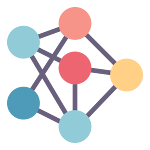AirPods are a popular choice for wireless audio on the go, but did you know you can easily connect them to your Mac as well? Whether you're looking to enjoy music, take calls, or immerse yourself in a podcast, pairing your AirPods with your Mac is a simple process. In this article, we'll walk you through two methods to seamlessly connect your AirPods to your Mac.
How To Connect AirPods To Mac
Method 1: Using the Bluetooth Menu
- Enable Bluetooth on Your Mac
- Before you begin, make sure Bluetooth is turned on on your Mac. To do this:
- Click on the Apple logo in the top-left corner of your screen.
- Select "System Preferences."
- Click on "Bluetooth."
- Ensure that the Bluetooth toggle is switched on.
- Open Your AirPods Case
- To initiate the pairing process, open the lid of your AirPods case. This action will put your AirPods in pairing mode.
- Pair Your AirPods with Your Mac
- Your Mac should detect your AirPods in the list of available devices under the Bluetooth menu.
- Look for a device named "Your Name's AirPods" and click on it.
- Your Mac will attempt to connect to your AirPods. A pop-up window may appear asking you to confirm the connection. Click "Connect" to complete the pairing process.
- Connection Confirmation
- Once the connection is established, you'll see a notification that your AirPods are connected and ready to use.
Method 2: Using the Sound Preferences
- Ensure Bluetooth is On
- As in Method 1, make sure Bluetooth is enabled on your Mac by following the same steps to access the Bluetooth menu.
- Open System Preferences
- Click on the Apple logo in the top-left corner of your screen.
- Select "System Preferences."
- Access Sound Preferences
- In the System Preferences window, locate and click on the "Sound" icon.
- Select Your AirPods as the Output Device
- In the Sound preferences, navigate to the "Output" tab.
- You should see your AirPods listed as an available output device.
- Click on your AirPods to set them as the default audio output.
Conclusion - How To Connect Airpods to Mac
Pairing your AirPods with your Mac is a quick and hassle-free process, and it opens up a world of audio possibilities, from listening to your favorite music and podcasts to joining conference calls with crystal-clear sound. Whether you prefer the Bluetooth menu or the Sound preferences method, you can enjoy the seamless wireless audio experience that AirPods and Mac together offer. So go ahead, connect your AirPods, and elevate your audio experience on your Mac.